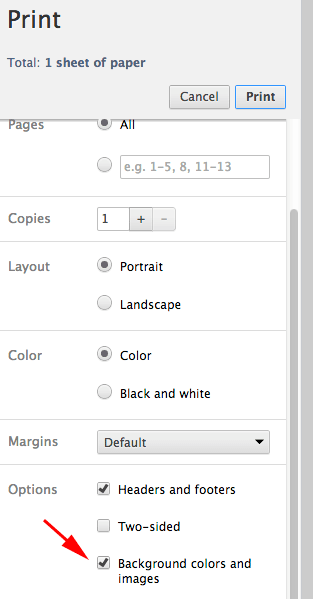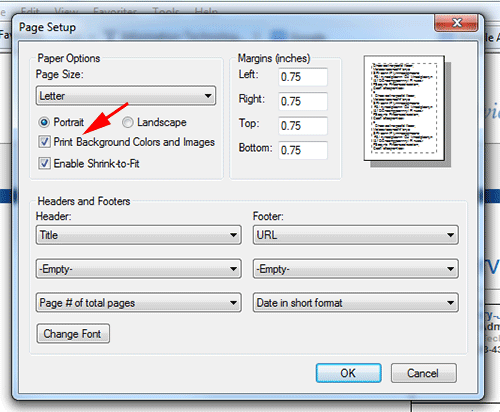
Close this tab or window to return to where you were.
The colored text highlighting will not appear on your printout unless you set your web browser to print background colors and images.
Go into your browser's "Settings", or "Options", or "Page Setup" and check the box that says something like "Print Background Colors and Images."
Here are some specific instructions. Your browser may vary:
First, click the three little dots at the top right, and select "Open with Internet Explorer":
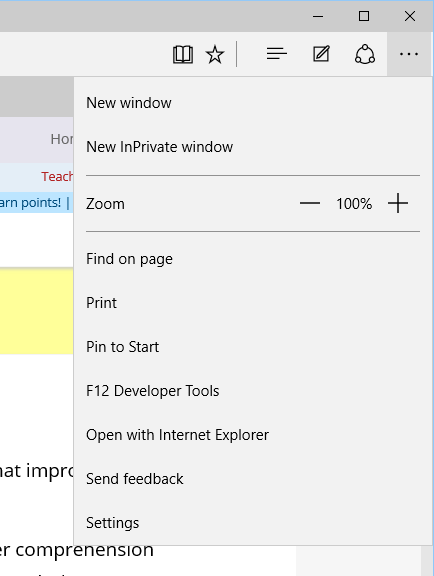
Then, click the little gear at the top right, then click "Print", then "Page setup...":
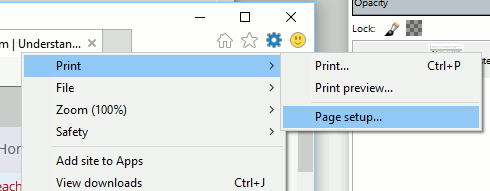
Then, be sure "Print Background Colors and Images" is checked:
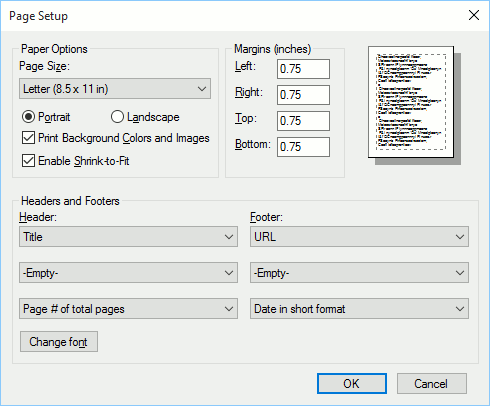
There does not appear to be a way to print background colors (highlighting) on the Microsoft Edge browser. Use Firefox, Chrome, Safari, or Internet Explorer to open and use Rewordify.com instead.
1. Click the File menu. (Click and release the "Alt" button to show the File menu.)
2. Select Page Setup…
3. Check the Print Background Colors and Images box
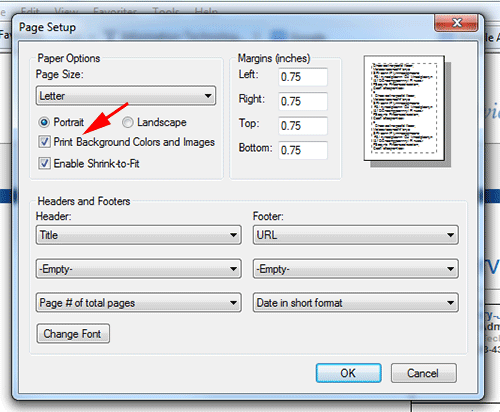
1. Click the Firefox tab at the top left of your screen. If you don't see it, click and release the "Alt" button to see the File menu.

2. Mouse over Print… and select Page Setup…
3. Check the Print Background (colors & images) box
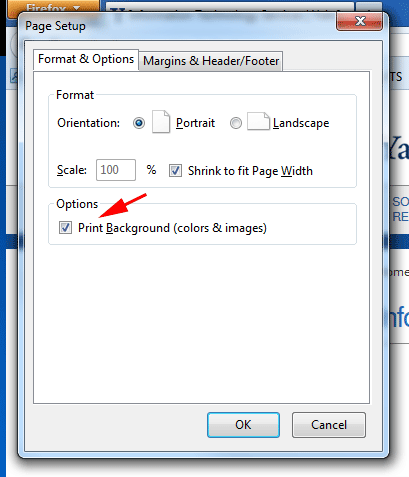
1. Select File > Print
2. Choose your printer, then select Properties
3. Press Page Setup
4. Click the checkbox to enable Print Background (colors and images)
1. Click the Chrome controls icon at the top right of the window
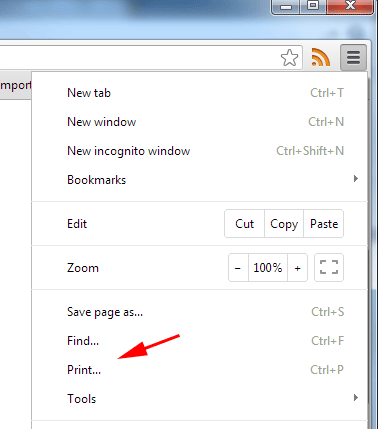
2. Select Print…
3. Click the Background colors and images box
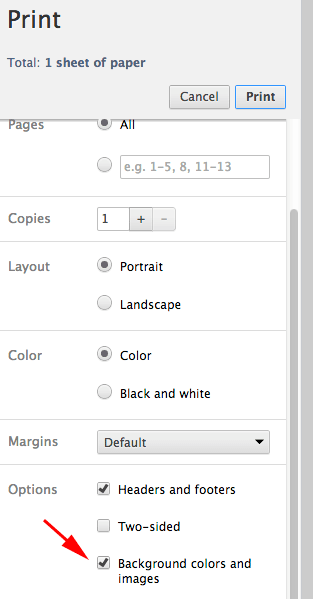
1. Select File > Print
2. From the Copies & Pages pop-up menu, choose Safari
3. Select Print Backgrounds, then click OK
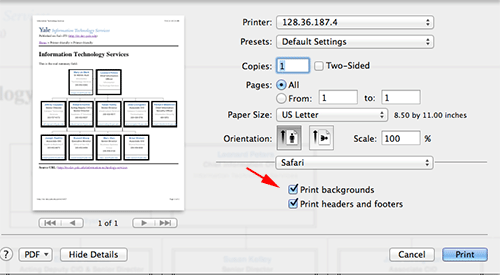
1. In your web browser, follow the menu path File > Print
2. In the printer dialog box, select the desired printer, then press Show Details
3. Check the Print background colors and Print background images boxes
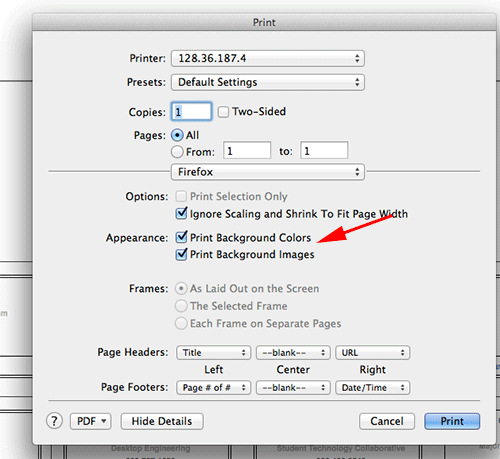
1. Click the Chrome controls icon at the top right of the window
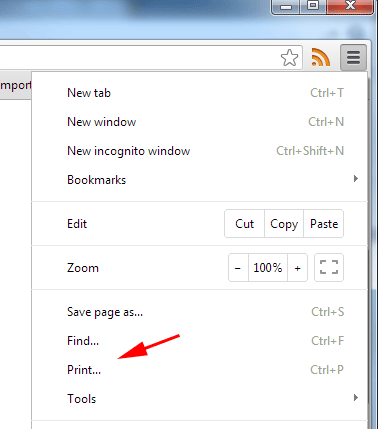
2. Select Print…
3. Click the Background colors and images box